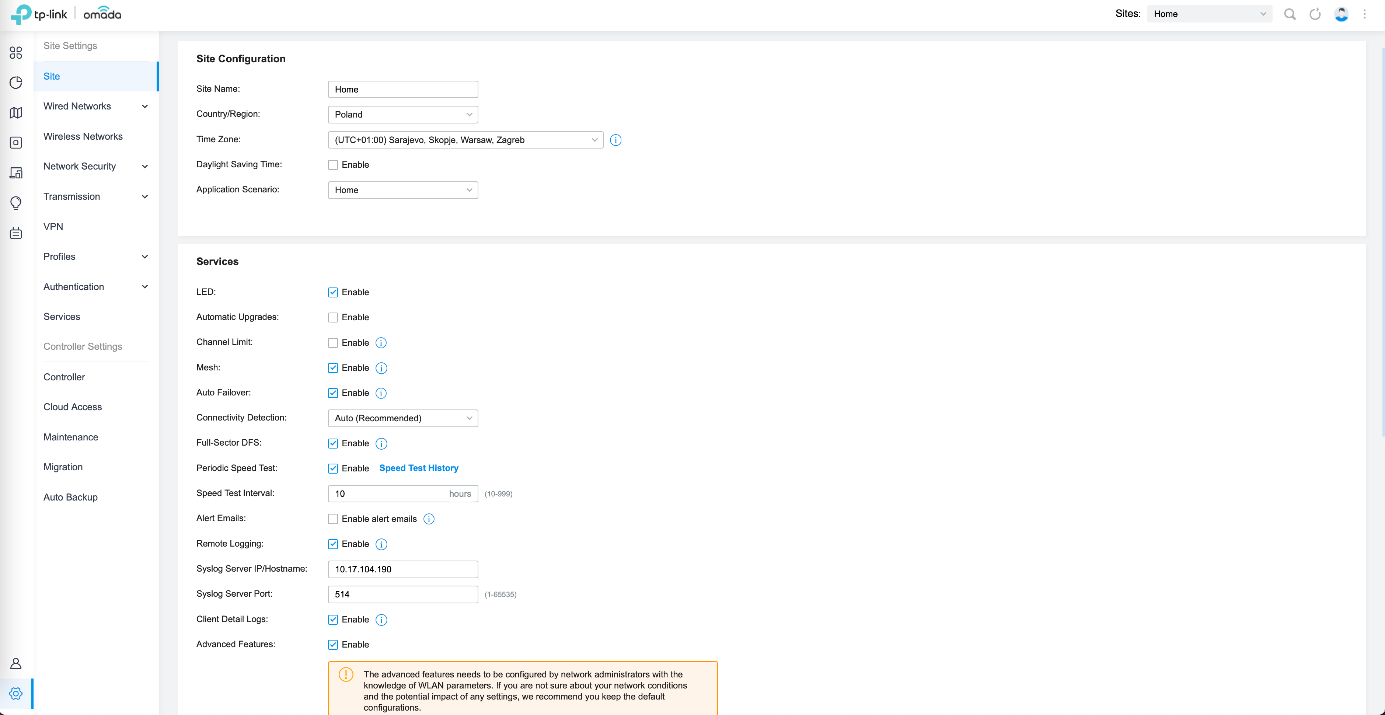¶ TP-Link Omada (Software: 5.0.30)
¶ RADIUS Configuration
After you have logged in to the Omada Controller Panel, from the menu on the left, from the menu on the left, select Site > Authentication, and then RADIUS Profile. Click the button Create New RADIUS Profile.
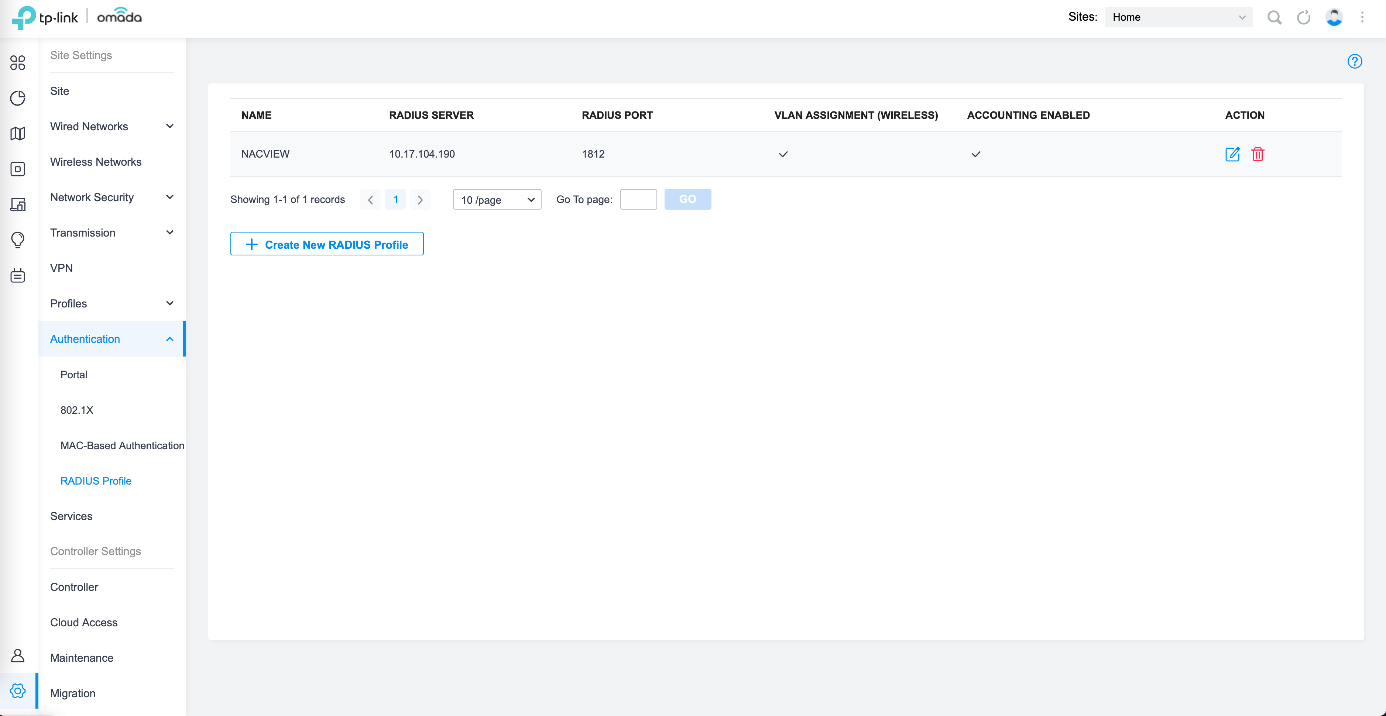
Complete the form with the profile name, IP address, port and RADIUS password. Remember to adjust the IP, password and time between updates to your own deployment. Check Enable VLAN Assignment for Wireless Network for VLAN Assignment and also: Enable for RADIUS Accounting and Interim Update. Now confirm your changes with the Save button.
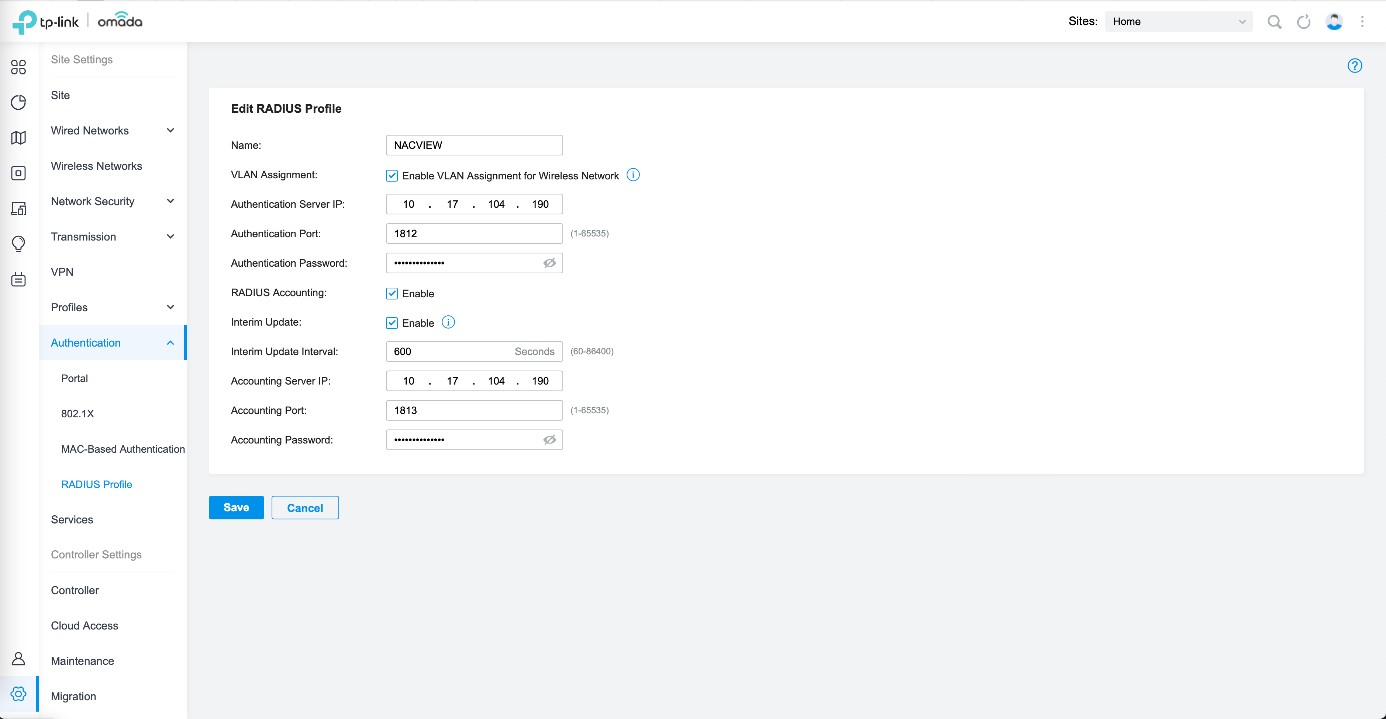
¶ WI-FI Configuration
To configure WiFi network with RADIUS authentication, from the menu on the left, select Site > Wireless Networks and create the network by clicking the Create New Wireless Network button.
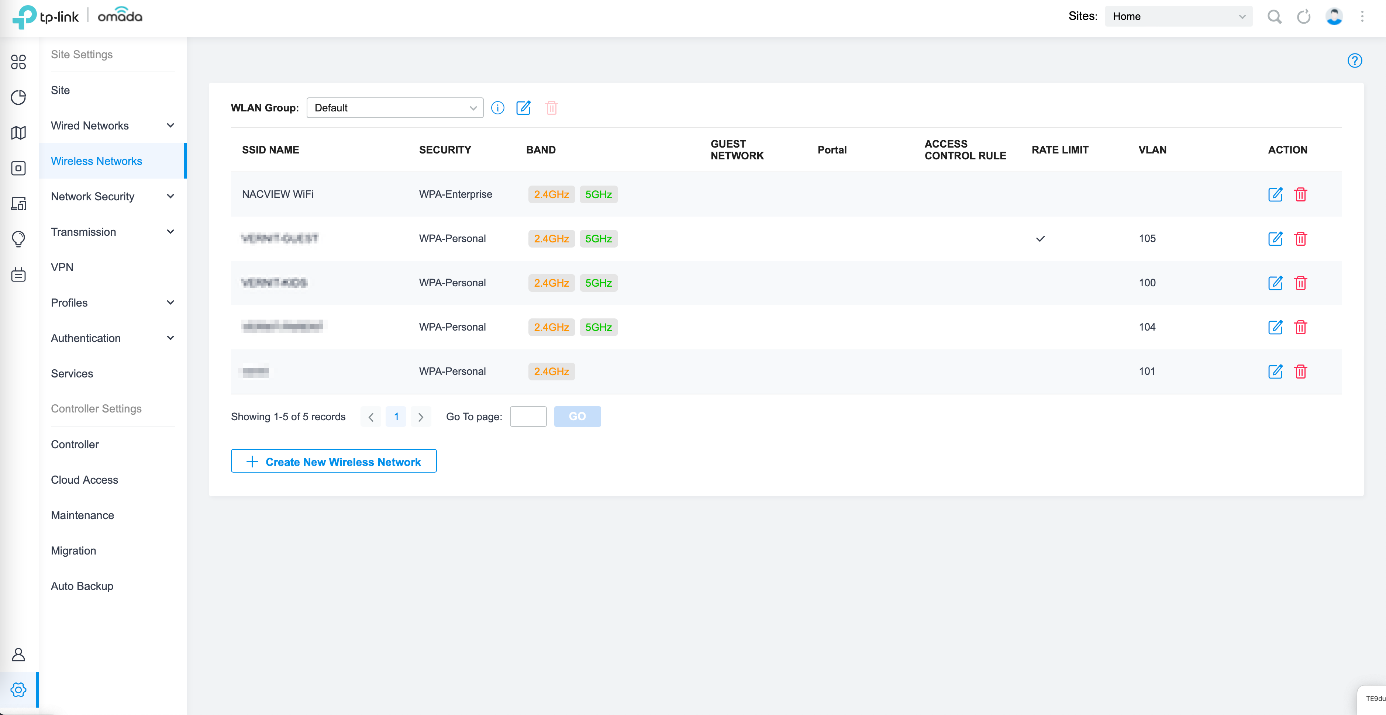
Configure the wireless network options now. Set name and frequency. Set the Security level to WPA-Enterprise and select the appropriate RADIUS profile. In the Advanced Settings section, select Enable for SSID Broadcast. Select WPA2-Enterprise/AES as the WPA Mode. Set the rest of the settings as needed. Confirm the changes with the Save button.
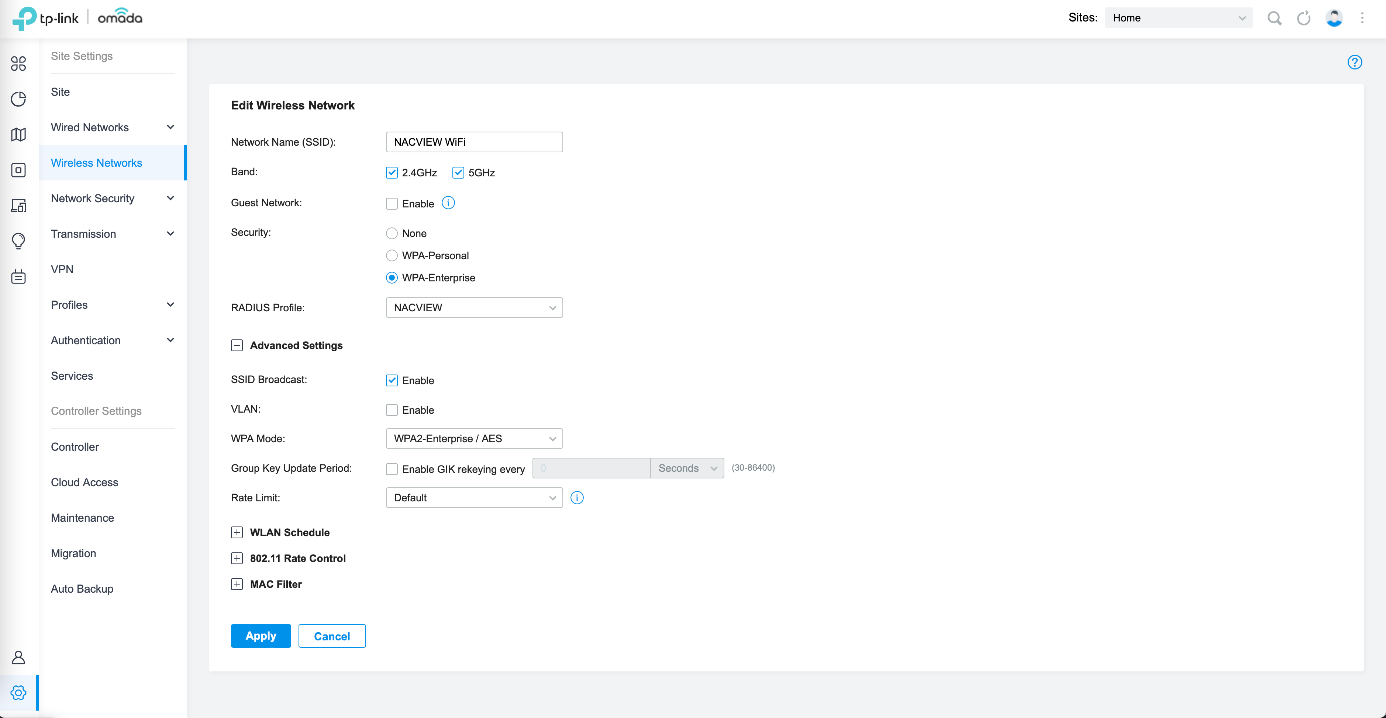
¶ Configuration of authorization (authentication)
¶ 802.1x protocol
In the Omada Controller panel, from the menu on the left, select Site > Authentication and then 802.1x. Enable 802.1x authentication, then in the Basic Info section, select the Radius profile you have created. Select the authentication protocol (PAP or EAP) and the authentication type (Port Based or MAC Based). You can also enable authorization via MAC address- by choosing Enable next to the MAB field. In the Authentication Ports section, select the ports on network devices on which authentication will get enabled. Confirm the changes with the Save button.
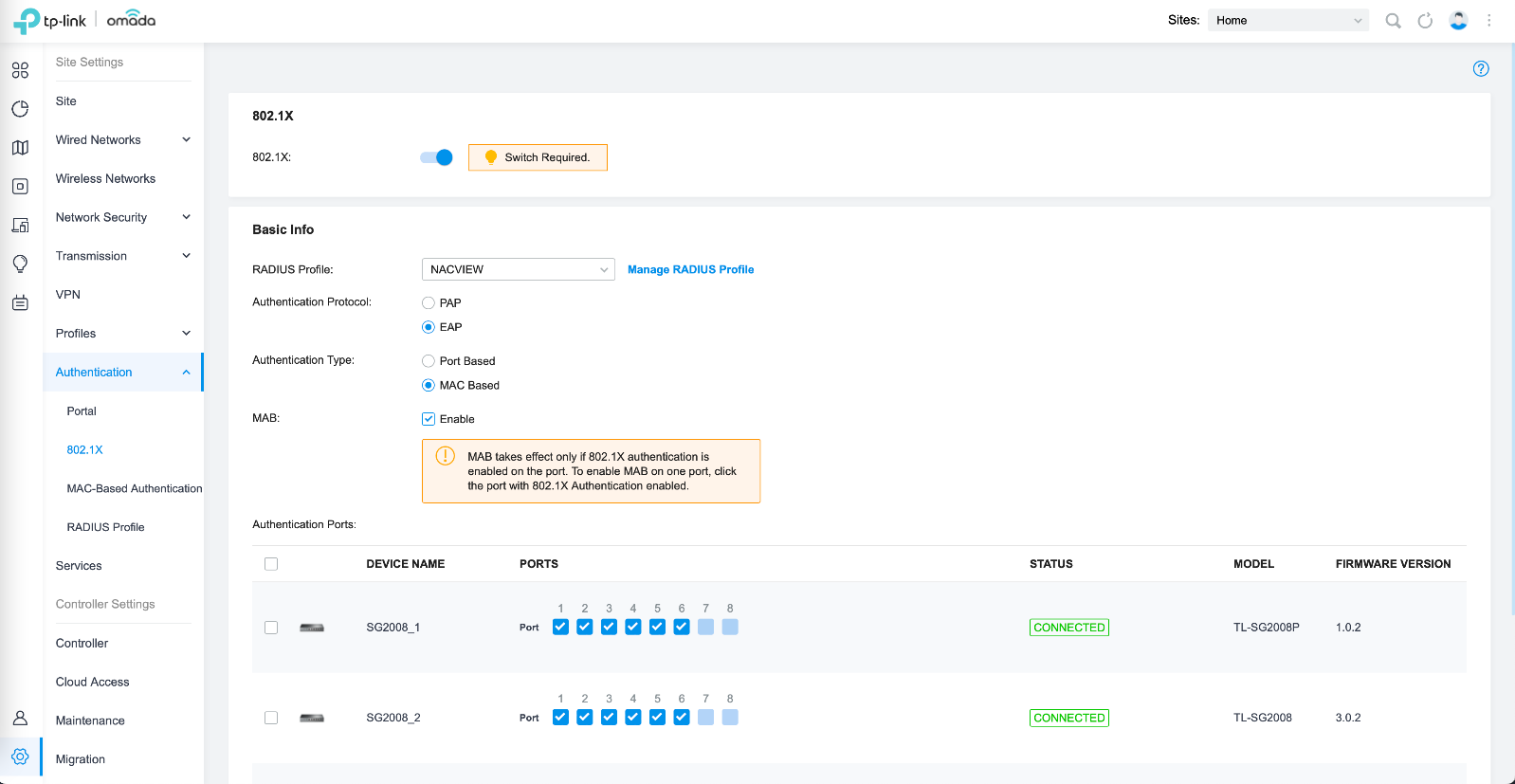
¶ MAC address authorization
To configure MAC authentication details, from the menu on the left, select Site > Authentication, then MAC-based authentication. Enable MAC-based authentication in the first section. In the Basic Info section, select the RADIUS profile, MAC address format and check the MAC-Based Authentication Fallback option. Then confirm the changes with the Save button.
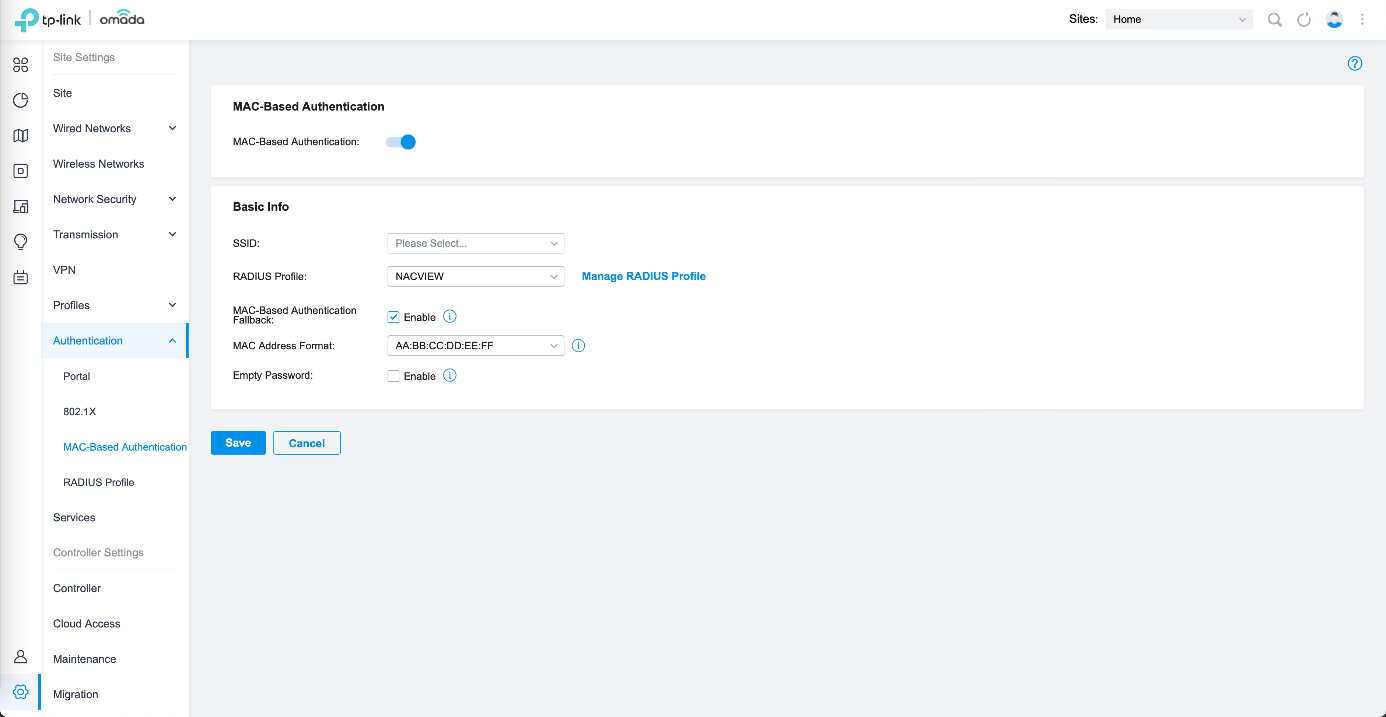
¶ Captive Portal
In order to configure CP, from the menu on the left select Site > Authentication and then Portal. Name your CP and enable the Portal option. Select WiFi and wired network for which CP (SSID & Network) will be presented. In the Authentication Type field, select the External RADIUS Server authentication, and in the RADIUS Profile field, select the appropriate RADIUS profile. To enable the CoA option, choose Disconect Requests option and specify the port for communication with the RADIUS server (Receiver Port). As your Authentication mode set CHAP, and as your Portal Customization set the Local Web Portal. Enable HTTPS Redirection. As the Landing Page set the Orginal URL.
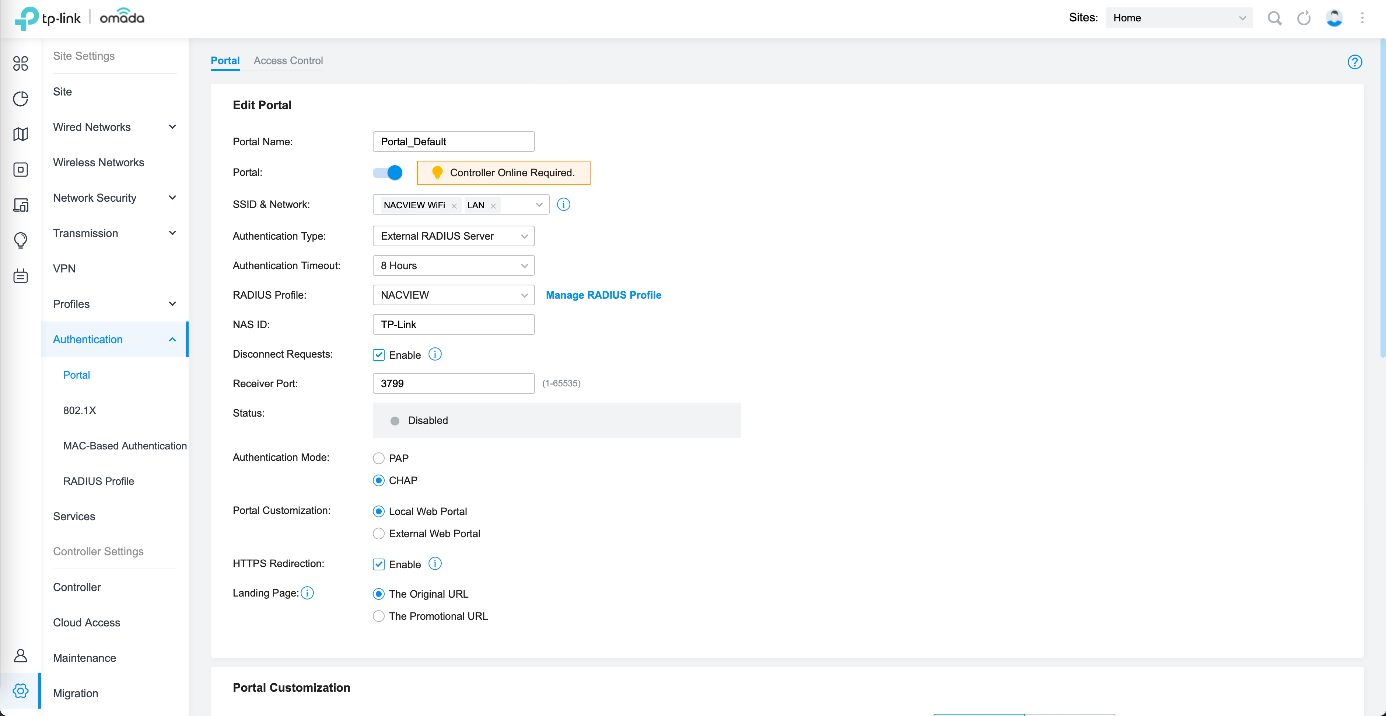
In the Portal Customization section, adjust the appearance of the CP to your needs. Confirm the changes with the Save button.
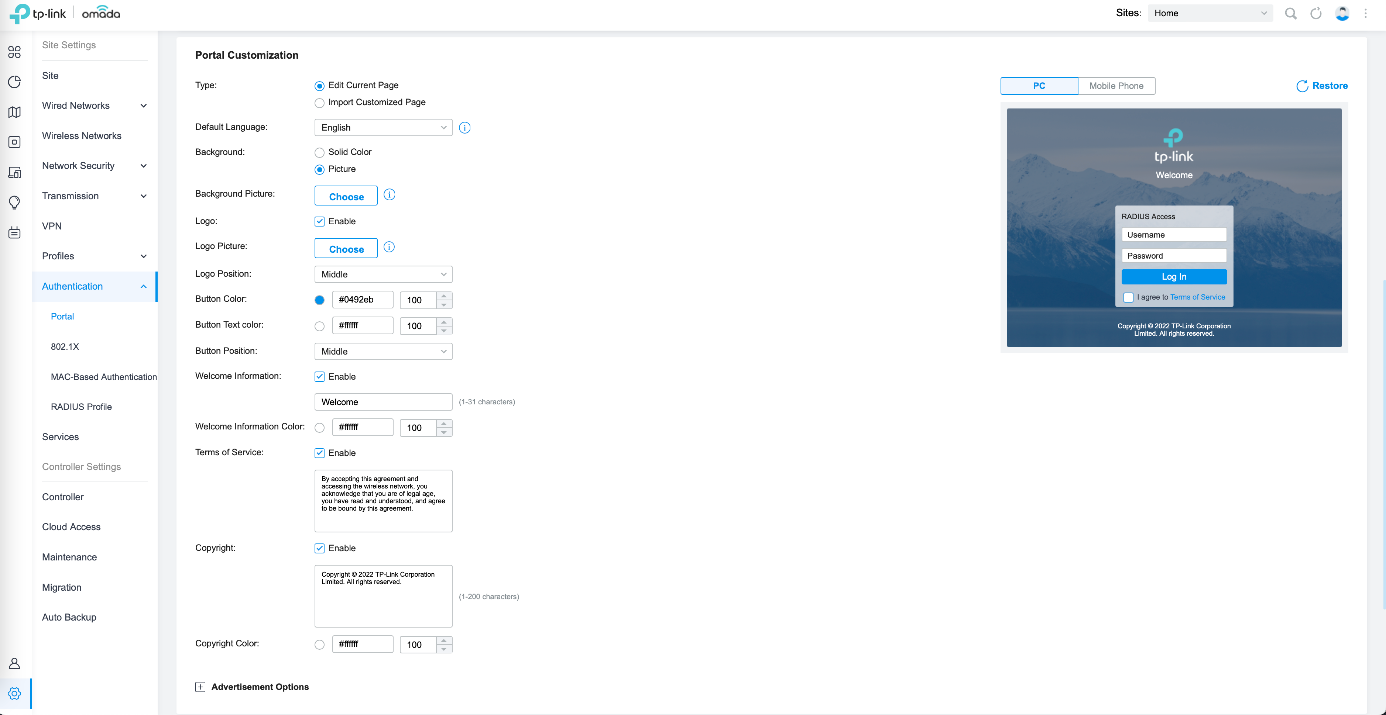
¶ SNMP
After logging in to the Omada Controller panel, select Site > Services from the menu on the left, then SNMP and set the SNMP parameters. Confirm with Apply button.
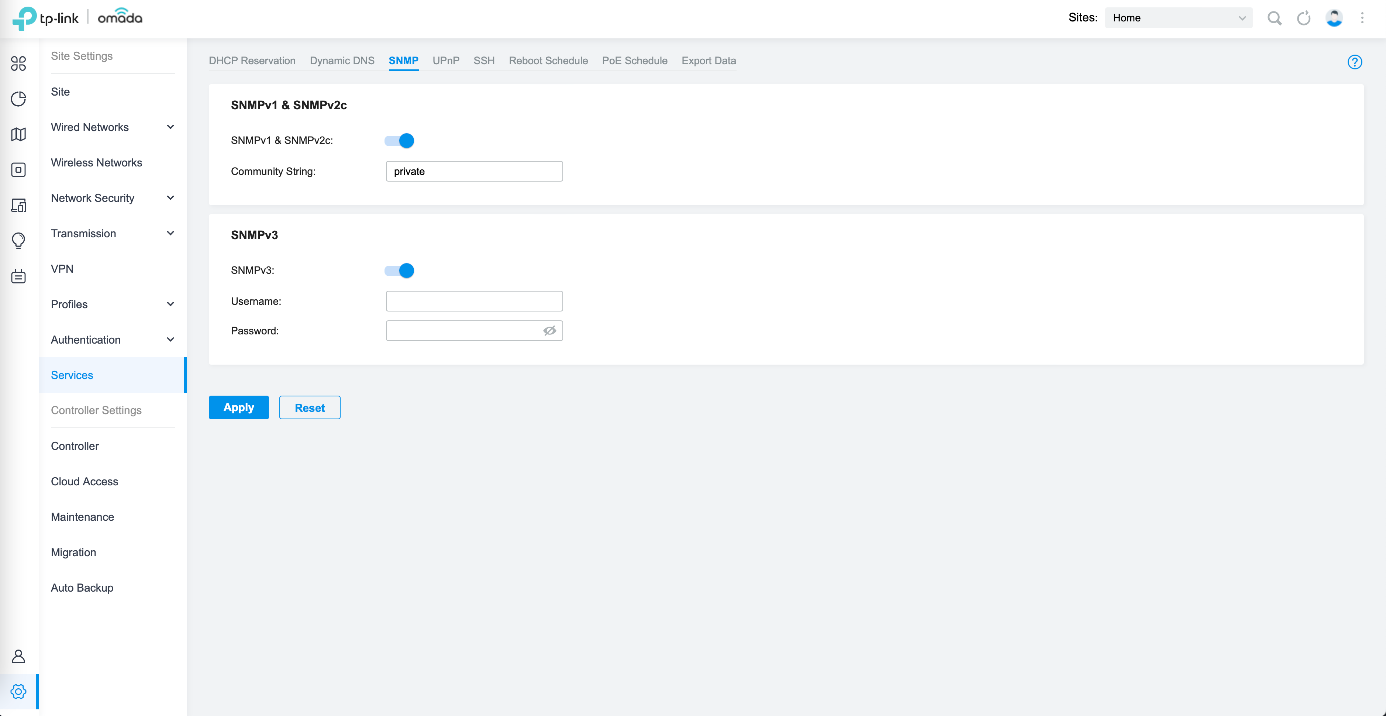
¶ SSH
After you have logged in to the Omada Controller panel, from the menu on the left select Site > Services then SSH and set the SSH parameters. Confirm by pressing the Apply button.
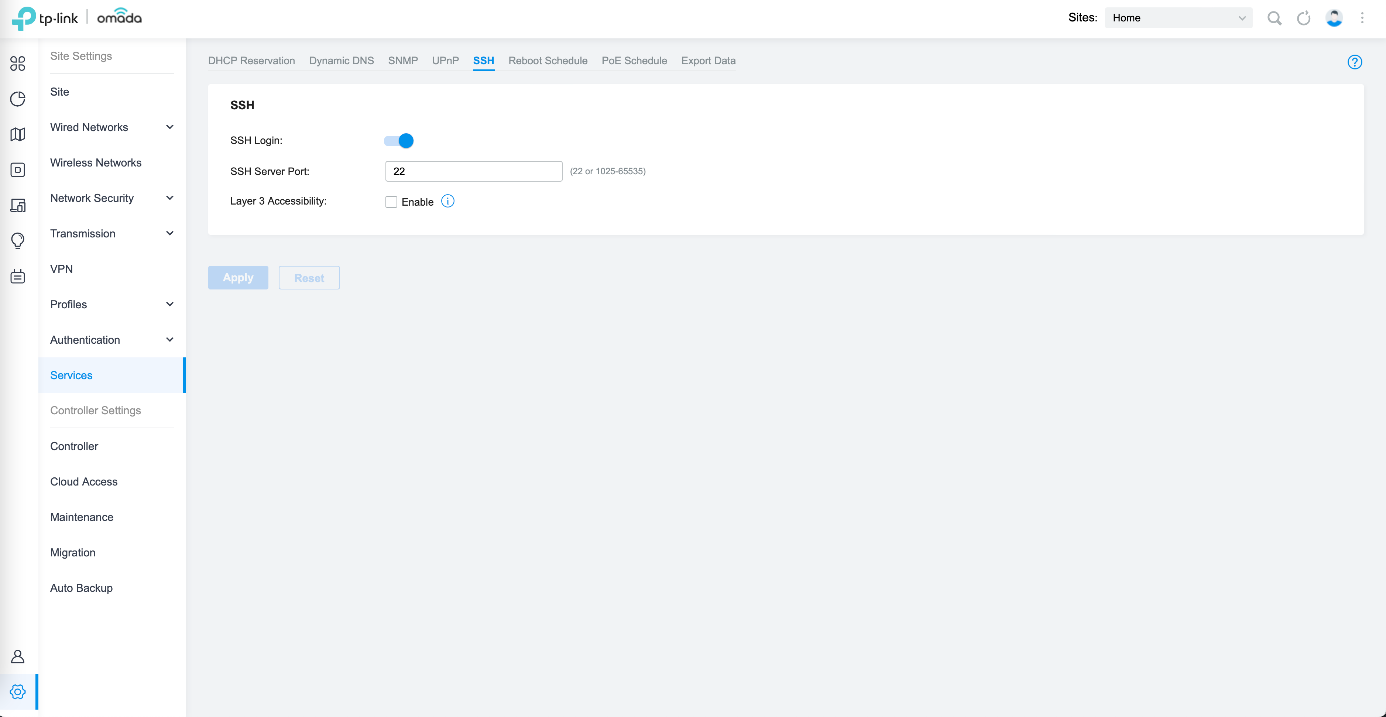
¶ Syslog
After logging in to the Omada Controller panel, select Site from the menu on the left and set the Syslog parameters. Confirm with the Apply button.