¶ Windows 7 | Wired network | TLS authorization (certificate)
1. Download the certificate.
2. Run the Certificate Import Wizard by double clicking on the downloaded file.
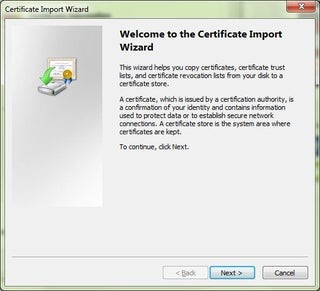
3. Click the Next button in the two following windows.
4. Complete the Password field by entering the key for the certificate there.
5. Make sure the Enable strong private key protection (...) option is unchecked and go to Next.
6. Select the Automatically select the certificate store based on the type of certificate option.
7. Proceed to Next again and click Finish.
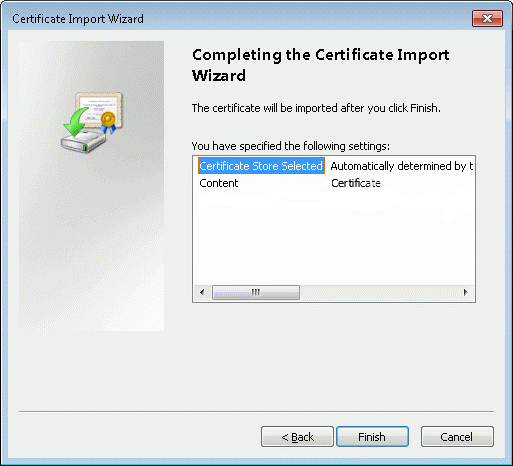
8. After the import completes successfully, click OK.
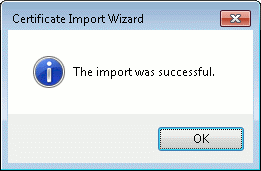
9. Search the Services application on the system and open it.
10. In the list of services, find Wired AutoConfig and double-click it.
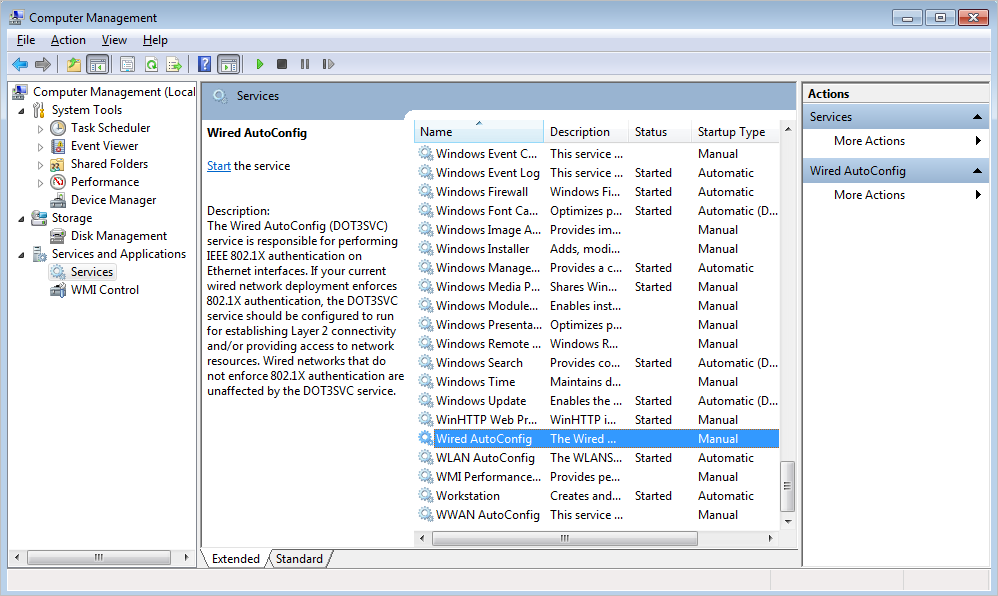
11. In the displayed window, in the Startup type field, select Automatic.
12. Click the Start button and confirm with OK.
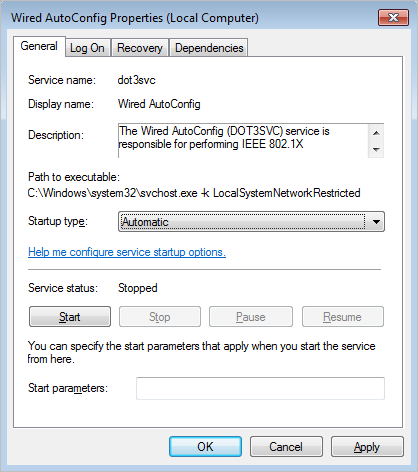
13. Search the Network and Sharing Center system (Control Panel> Network and Internet> Network and Sharing Center).
14. Select Change network adapter settings from the left bar.
15. Right click on the wired network you want to configure and enter its Properties.
16. In the displayed window, go to the Authentication tab.
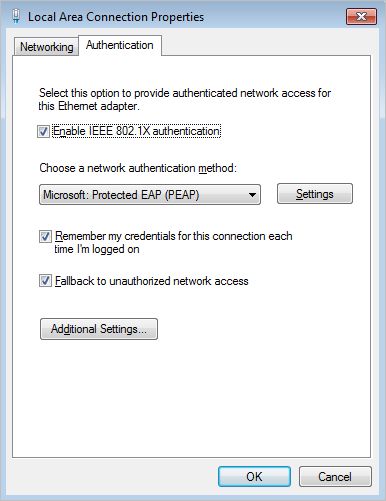
17. As the network authentication method, select Microsoft: A smart card or other certificate.
18. Go to Settings, select Use certificate on this computer and Use simple certificate selection.
19. Confirm changes by clicking OK in the following windows and connect to the configured network.