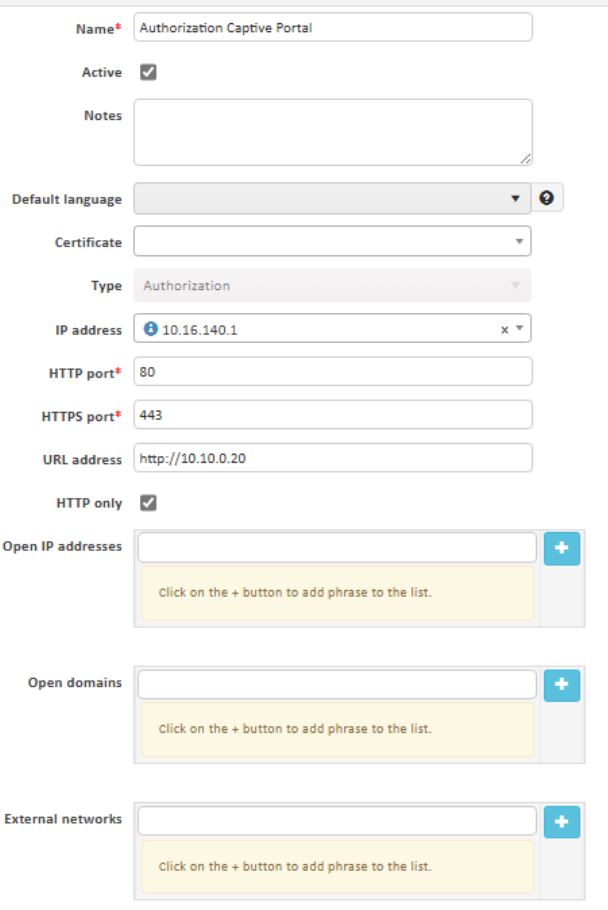¶ DCN 6028-C CAPTIVE PORTAL Configuration Guide
¶ Software Version
SoftWare Version V705R501C007B019
BootRom Version 8.0.1
HardWare Version 1.0.1
¶ DCN 6028-C configuration
¶ RADIUS Server Configuration
Selcet Authentication Server in Authentication tab. Create new server by clicking + button. Fill the form with IP address and shared key of NACVIEW server.
Authentication and Accounting ports leave as a default.
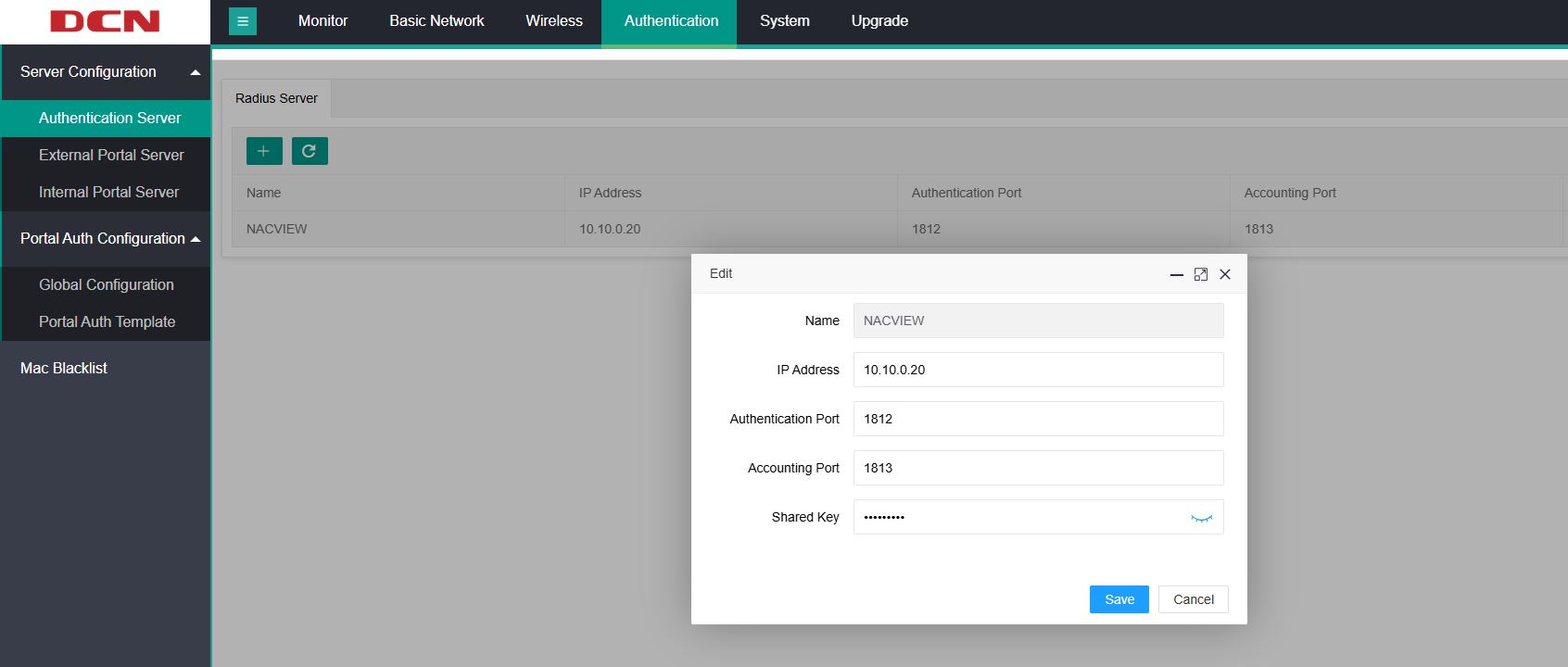
¶ External portal configuration
In the Authentication tab select Global Configuration and set Portal Auth Type as External.
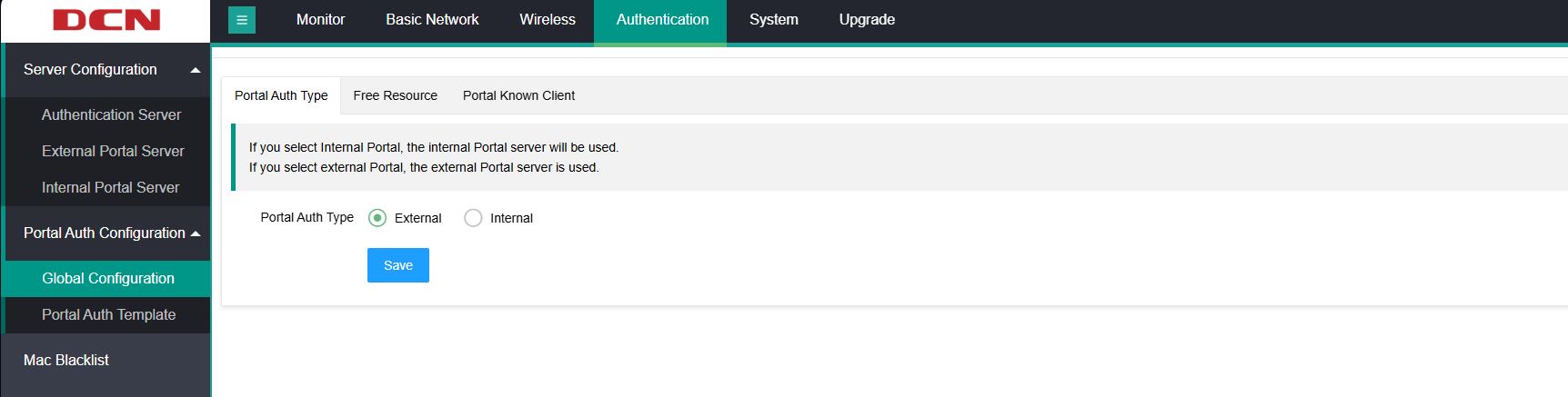
Then select External Portal Server. Create new server by clicking + button. Type the name, IP address of NACVIEW server.
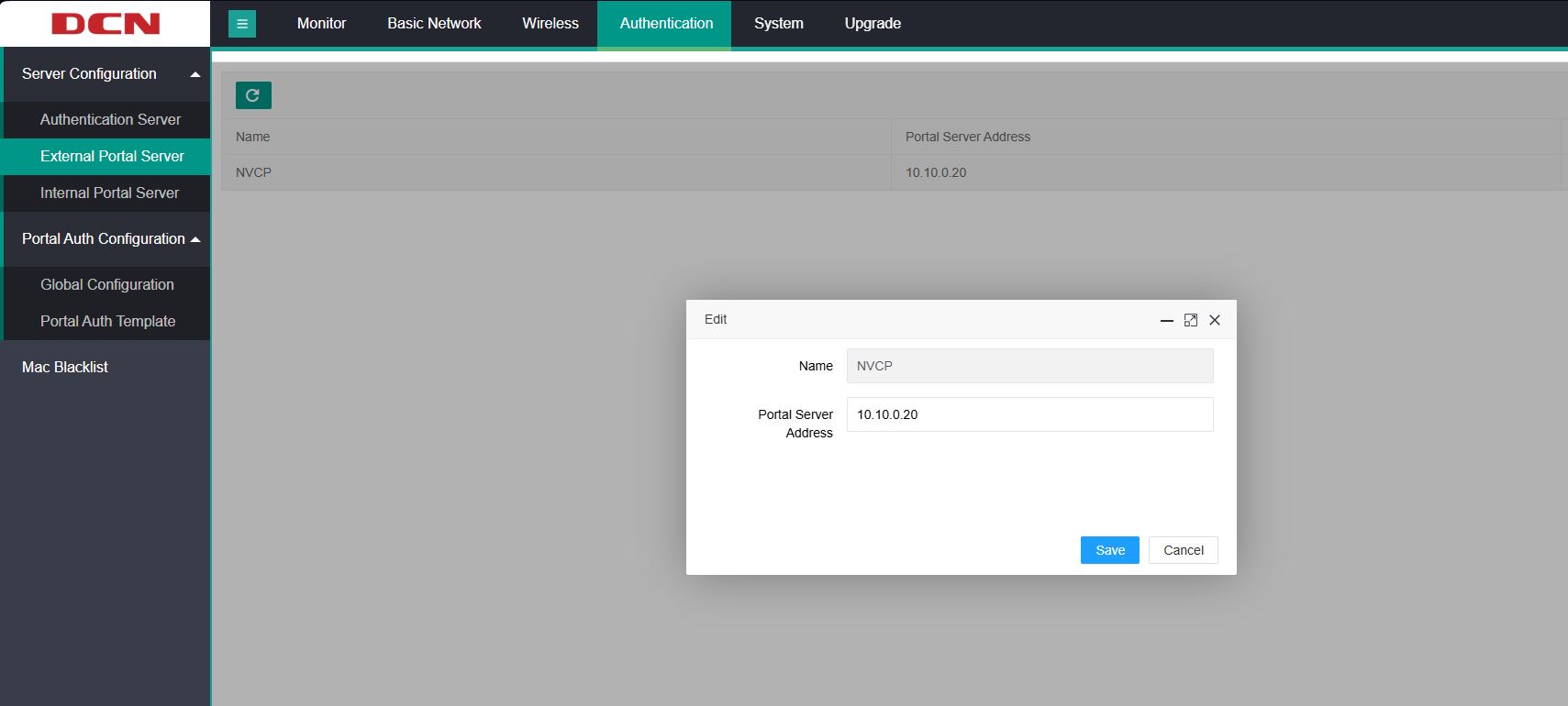
Next select Portal Auth Template. Create new template by clicking + button. Type the name of the template, name of AC (Access Point Controller), and Portal URL with 7081 port.
Choose Portal and Radius Servers that you created before. If you have preapred SSID earlier you can bind it in the template.
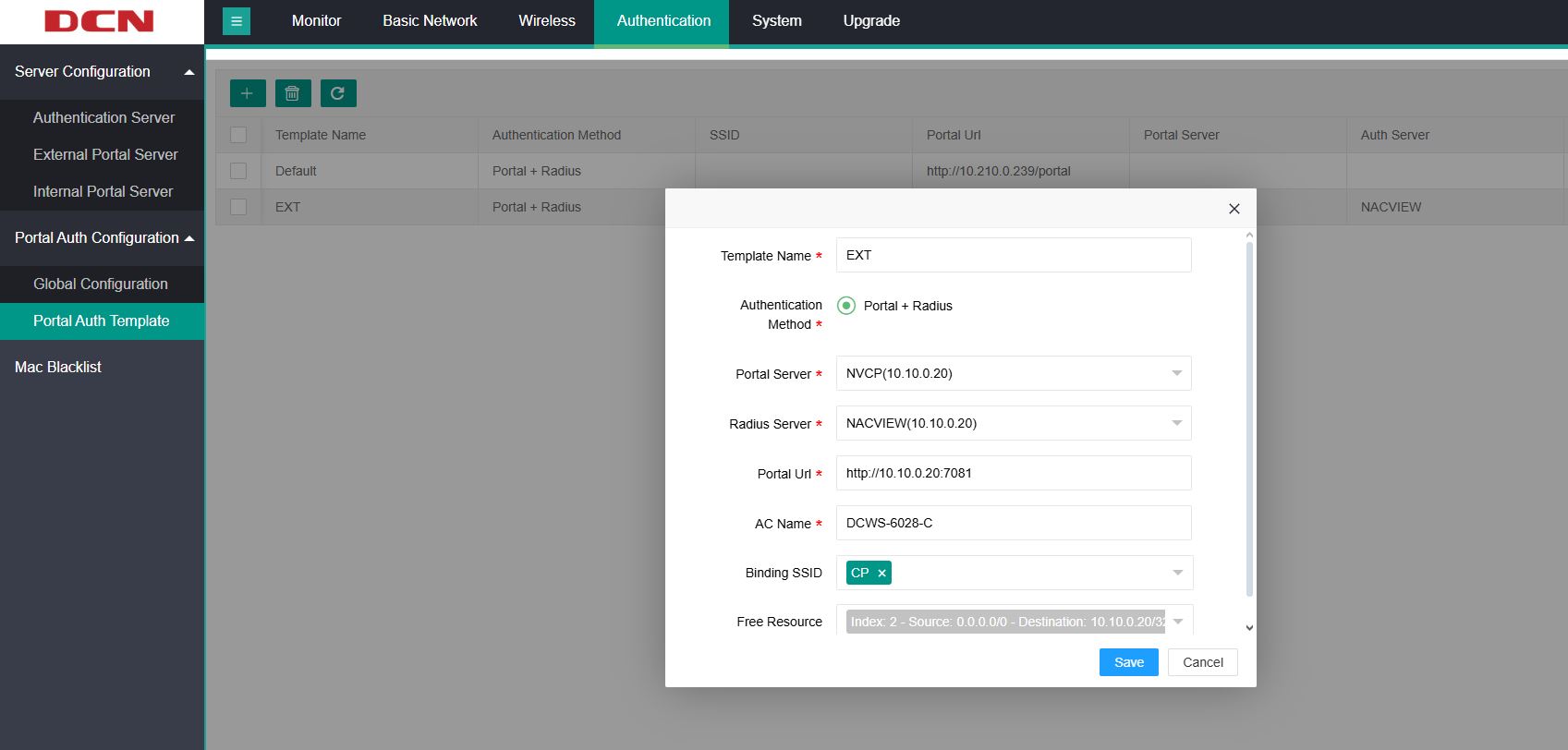
If you need to create new SSID for Captive Portal go to SSID Management in Wireless tab. Create new server by clicking + button.
In Security Configuration section turn On Portal Authentication and choose Portal Authentication Template.

¶ NACVIEW configuration
¶ Access Policies
Add rule in Access policies and set the parameters according to the following screenshots:
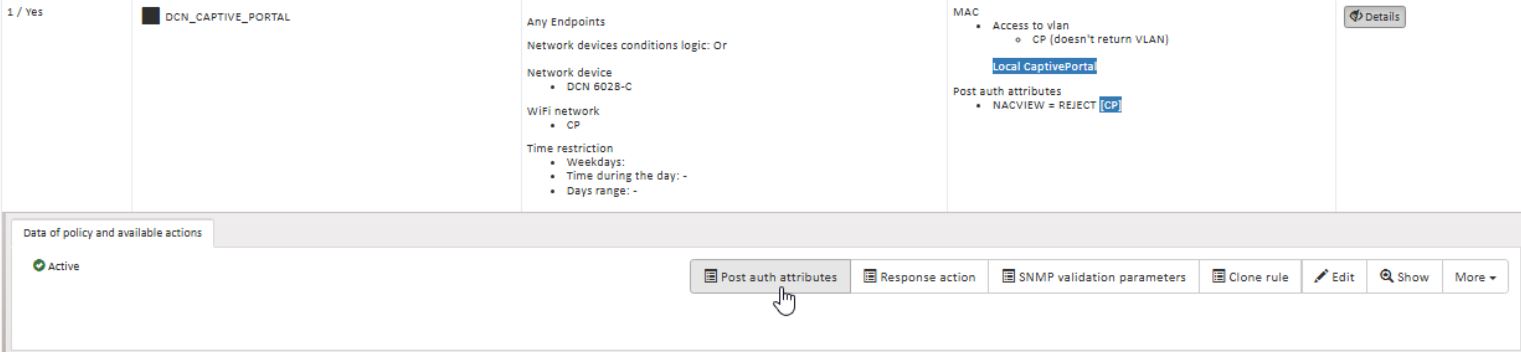
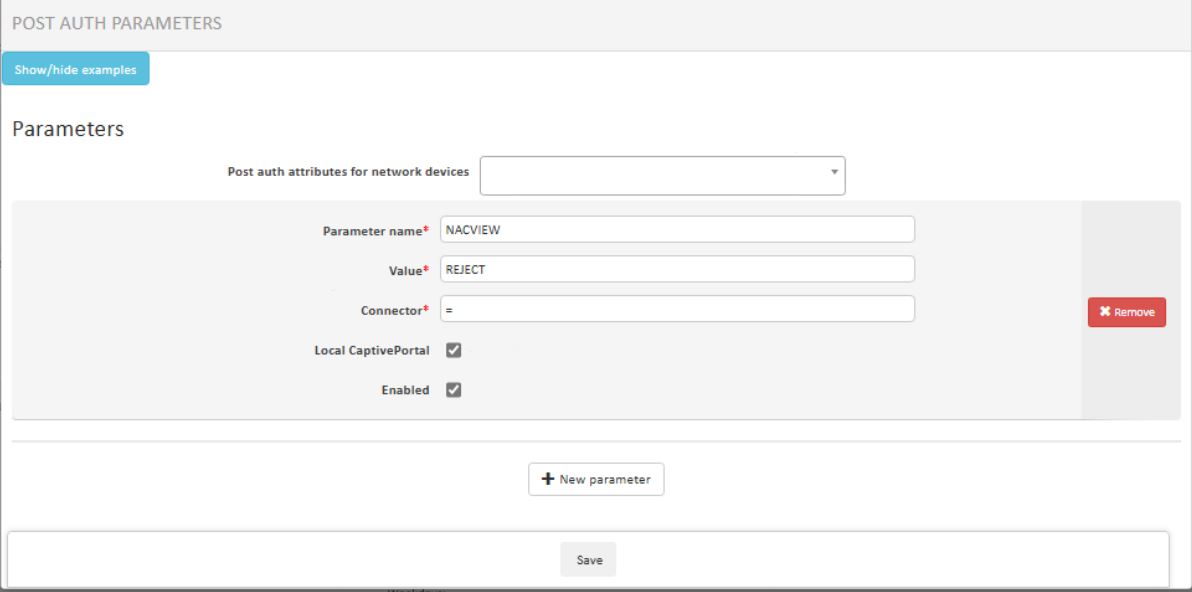
Accept your changes to the access policies from the orange source Install list, visible at the top of the list.
¶ CoA configuration
After you have the device added, double click a new double-click on the new row in the devices list, select more options for this device and then apply: Reauthentication edit from the additional menu:
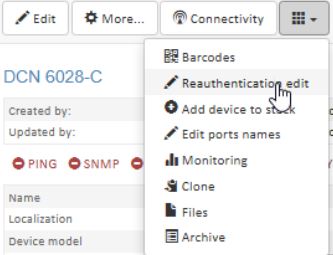
Now apply setting in accordance with the screen below: (Port: 3799, MAC type separated by colons, CoA Format: Generic). Click "Change/Set Password" and enter compatible Radius key:
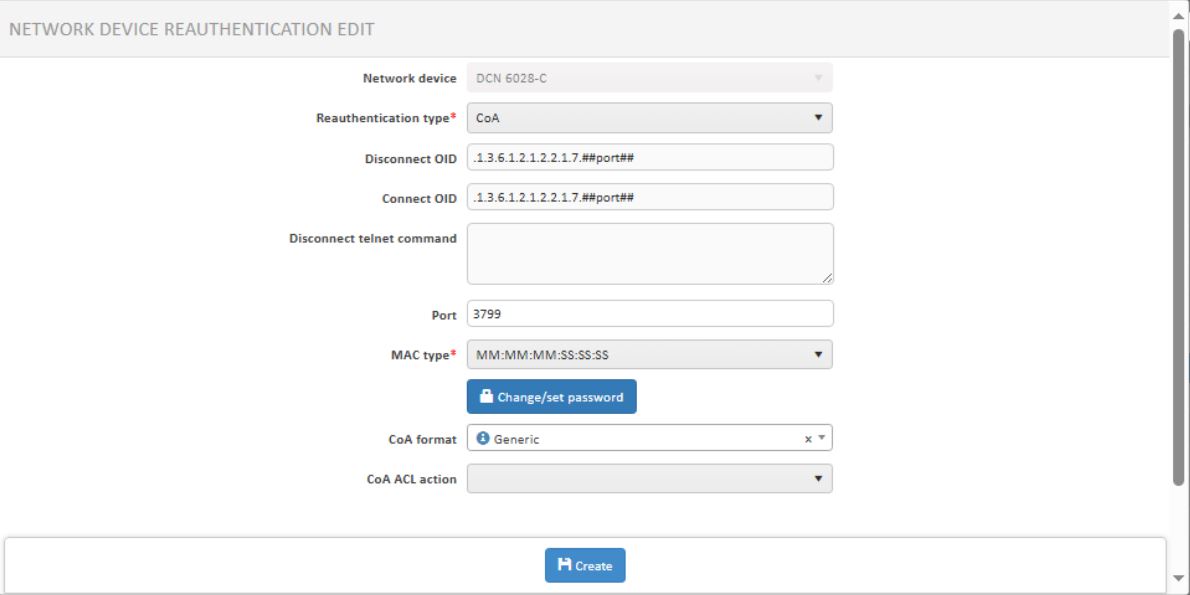
¶ Captive Portal configuration
Find Captive Portal in main menu. Edit Authorization Captive Portal. In IP address field type IP address of the second network card in NACVIEW.
Chek HTTP only. URL address have to match what was configured in WiFi controller. Click Save and exit and install configurations in right corner.