¶ Introduction
Authorization by Sponsor is a way for a user to gain access to the network. The sponsor is an entity configured by the NACVIEW system administrator, having an e-mail address through which it can allow access to the network. When registering in the Captive Portal, the user provides the sponsor's e-mail address in the form and, thus, sends him a request for access to the network. If the sponsor opens the activation link contained in the e-mail - the user will gain access.
The following document provides instructions for all sides of the setup process: administrator, user, and sponsor. The instructions need to be followed in the presented order.
¶ Authorization configuration by Sponsor
It can be done in 4 easy steps as follow.
¶ 1. Administrator
1.1. Enter the NACVIEW main menu and select: Captive Portal (from the Configuration section).
1.2. Click the Sponsors button in the top bar of the window.
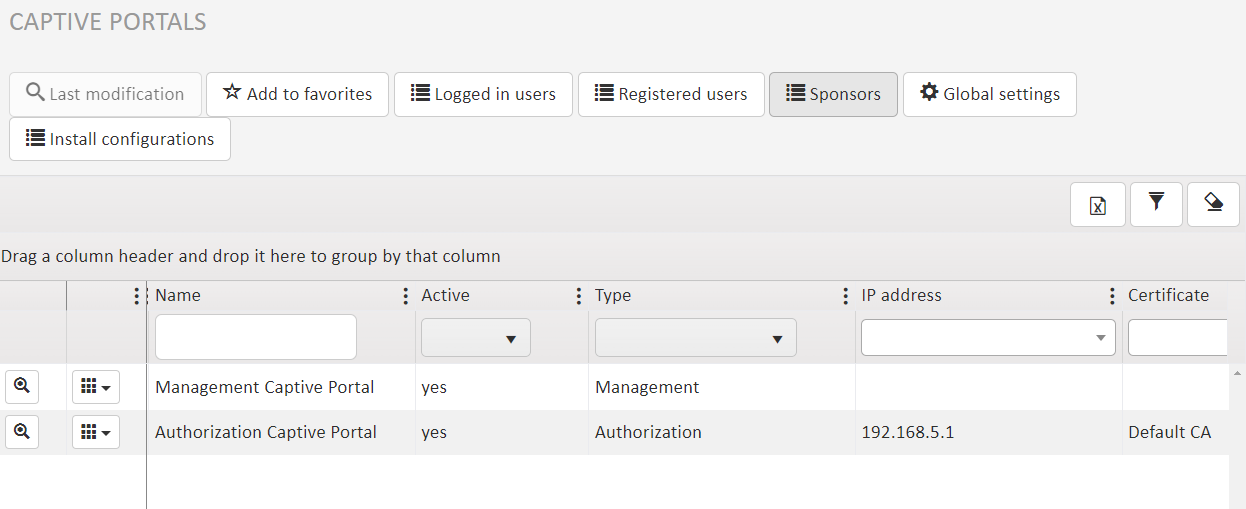
1.3. In the displayed window click the + Create new button.
1.4. Complete the form by entering your sponsor's details. Remember to select Captive Portal.
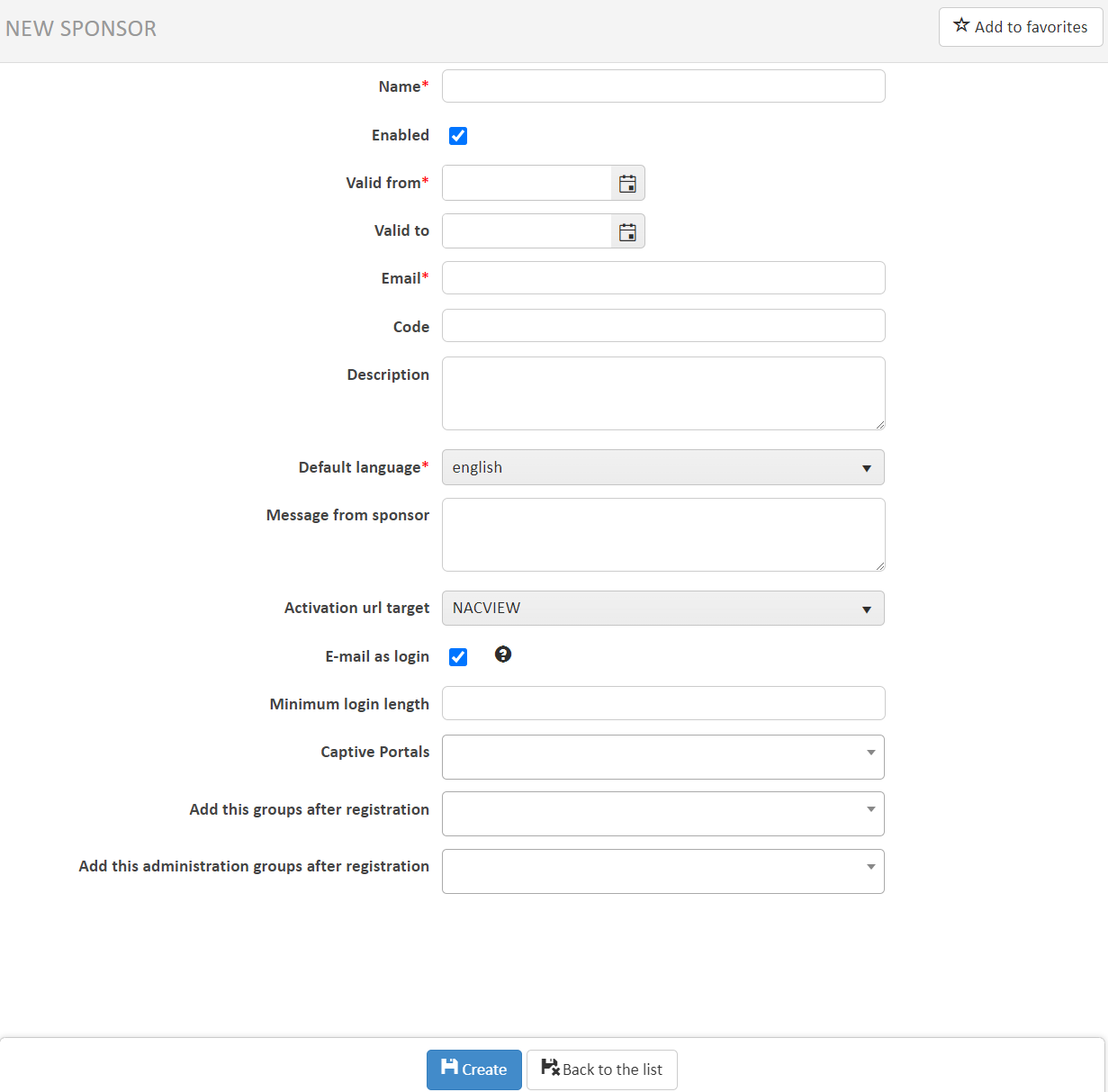
1.5. Confirm the entered data by clicking Save.
¶ 2. User
2.1. Go to Captive Portal and click the Register/ Sign up button.
2.2. Complete the form fields with your data, and enter the sponsor's e-mail address and/or sponsor's code.
2.3. Accept the terms and conditions and click Save.
¶ 3. Sponsor
3.1. Access the mailbox that belongs to the e-mail address provider (applied during the configuration of the sponsor in NACVIEW).
3.2. Enter the message from the NACVIEW system. To allow the user to get the network access, click on the link in the content.
3.3. After you clicked, authorization documents should be sent to the user (by e-mail or SMS). In the NACVIEW Guest Access window, under the User account activate - you should now see a confirmation that the user's account has been successfully activated.
¶ 4. User
4.1. Go to the Captive Portal website and enter the authorization data (Login and Password) received by e-mail or SMS.
4.2. Now click Log in.